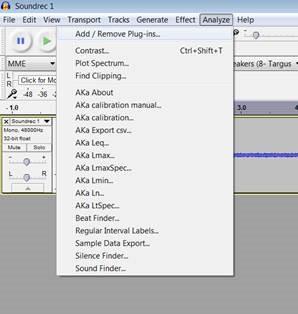
Figure 1a
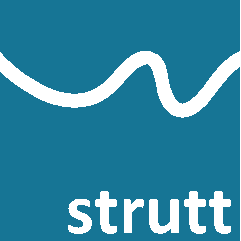
Kaidacity is a set of wave file analysis plugins provided by Arup which are designed for use with Audacity.
Once you have installed Kaidacity, make sure that you mark the new plugins as “Enabled” via the Add / Remove Plug-ins option on the Analyze drop-down menu, as shown in Figures 1a and 1b:
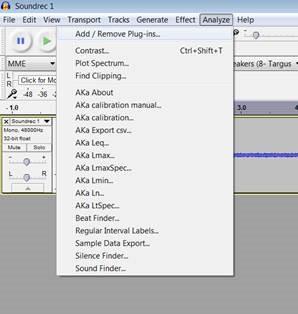
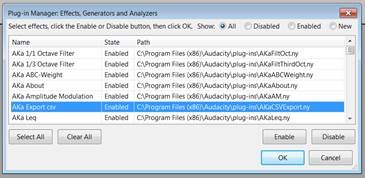
Once the Kaidacity plug-ins are enabled in Audacity, you can import wave file field recordings into Audacity via the File->Import drop-down menu (Figure 2). A recording of a calibration tone should also be imported into Audacity using the same method.
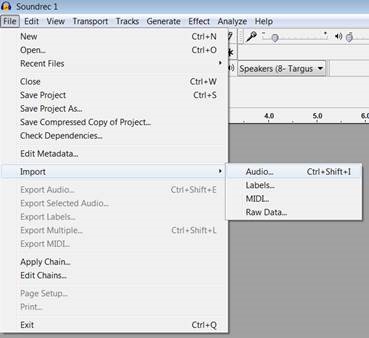
There are several Kaidacity plug-ins listed on the Analyze drop-down menu that can be used to perform sound level analysis on the imported wave file (Figure 3).
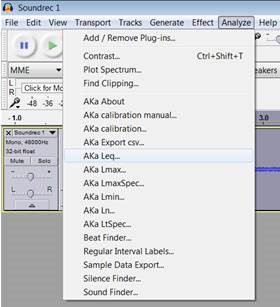
To perform a calibration, click on the imported calibration tone recording to select it, then select the AKa Calibration plug-in from the Analyze drop-down menu. The sound pressure level of the calibration tone should be entered into the box in the pop-up window that appears (Figure 4).

Once calibration has been performed, the sound level data can be extracted from the field recording. For this demonstration, the Leq data will be extracted. Select the AKa Leq option from the Analyze drop-down menu. The pop-up window allows the user to select the:
For the purposes of this demonstration, the A-weighted Leq octave band data in the 25 Hz – 10 kHz range will be extracted (Figure 5).
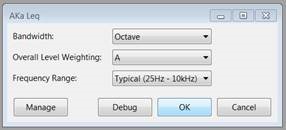
Upon clicking the OK button in the AKa Leq window, a new pop-up window containing the Leq data for the recording will appear (Figure 6).
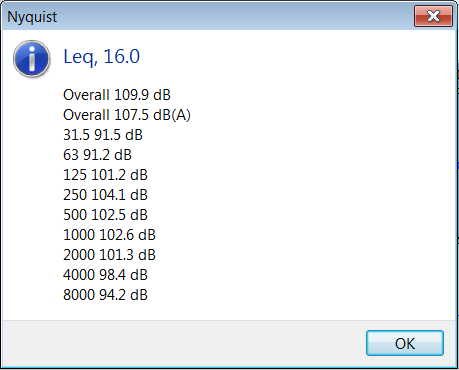
You can import this data directly into Strutt by selecting the Kaidacity: Import Result option on the Software drop-down menu (Figure 7).

The Leq data will be imported into the selected row of the active Strutt worksheet (Figure 8).
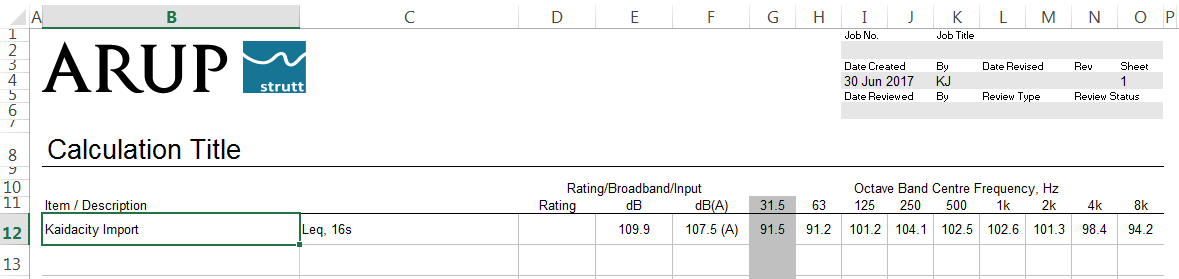
Et voilà!