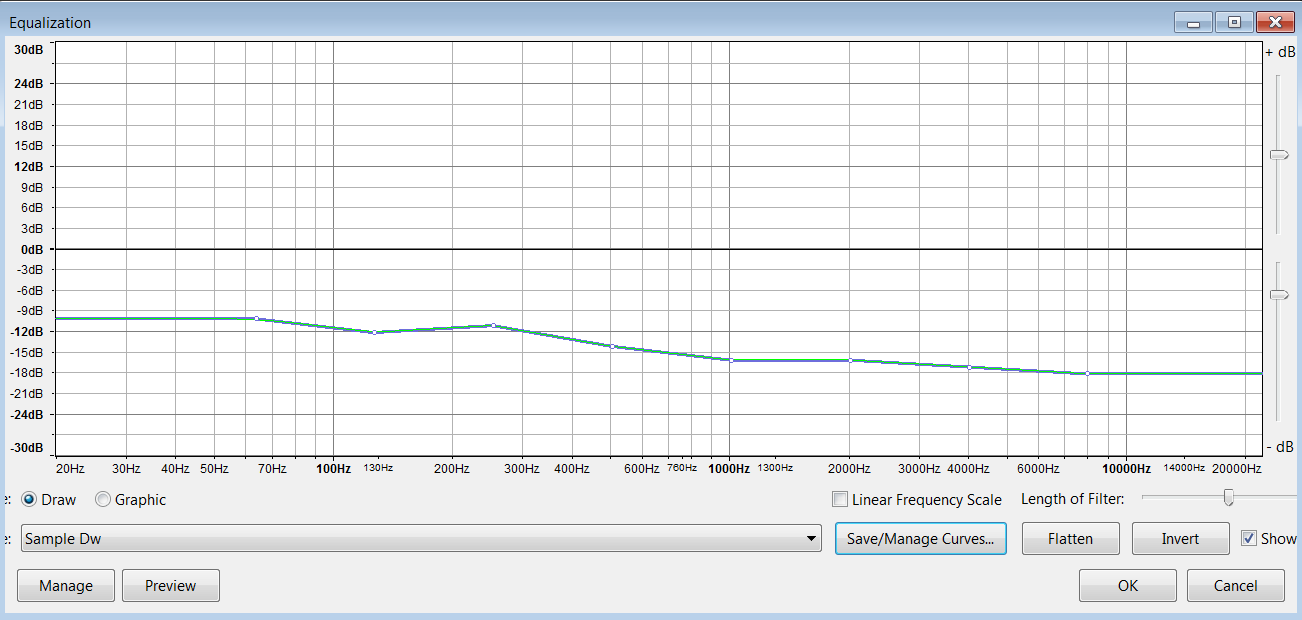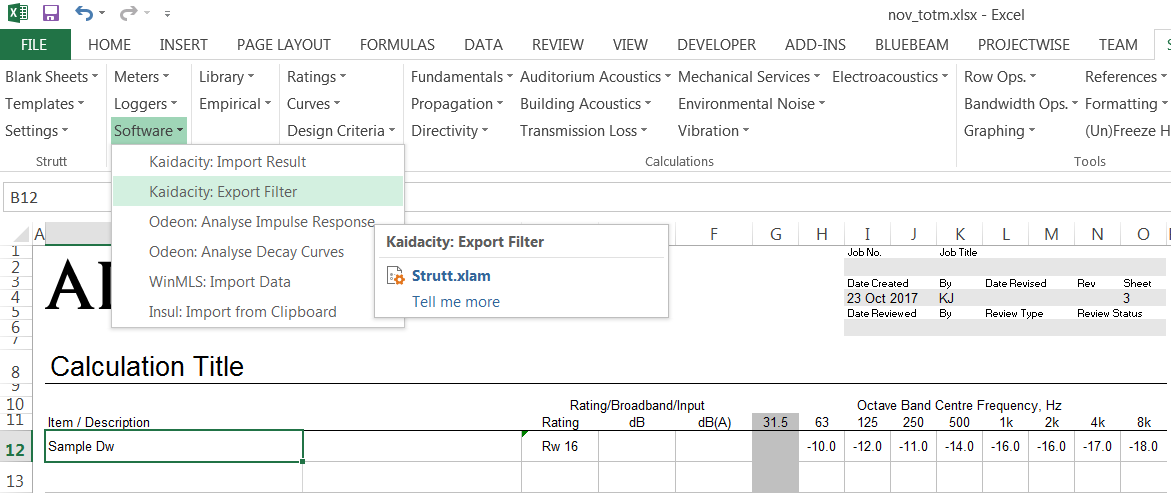
Figure 1
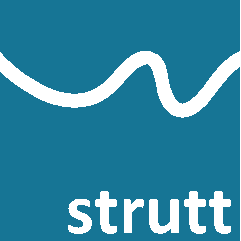
This Strutt feature is particularly useful for filtering the levels of audio files to demonstrate the transmission loss of a particular partition.
Enter the transmission loss values for your partition into Strutt. Select Software->Kaidacity: Export Filter from the ribbon (Figure 1). You will be prompted to save the curve as an XML file (Figure 2).
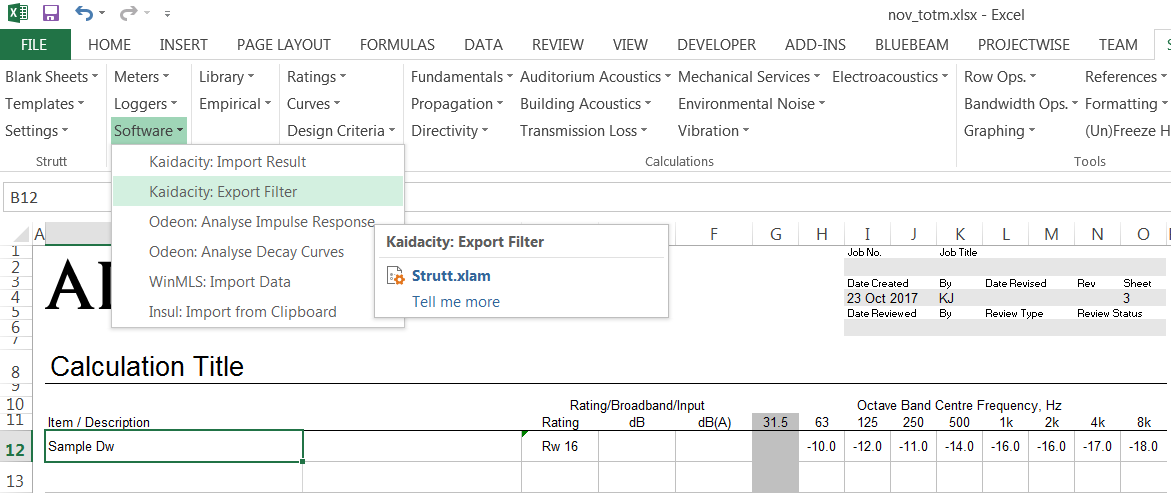
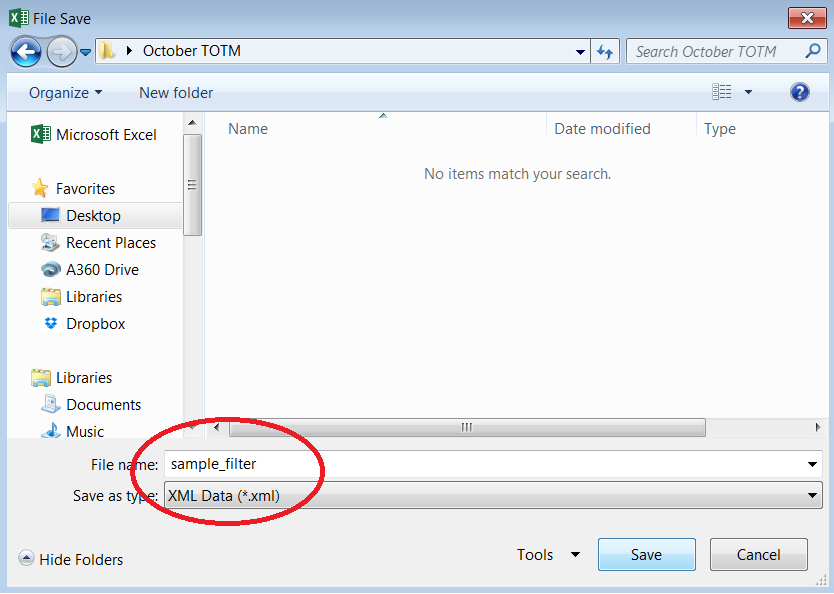
Open Audacity and import the source audio track. In Audacity, select Effect->Equalization to open the Equalization window (Figure 3).
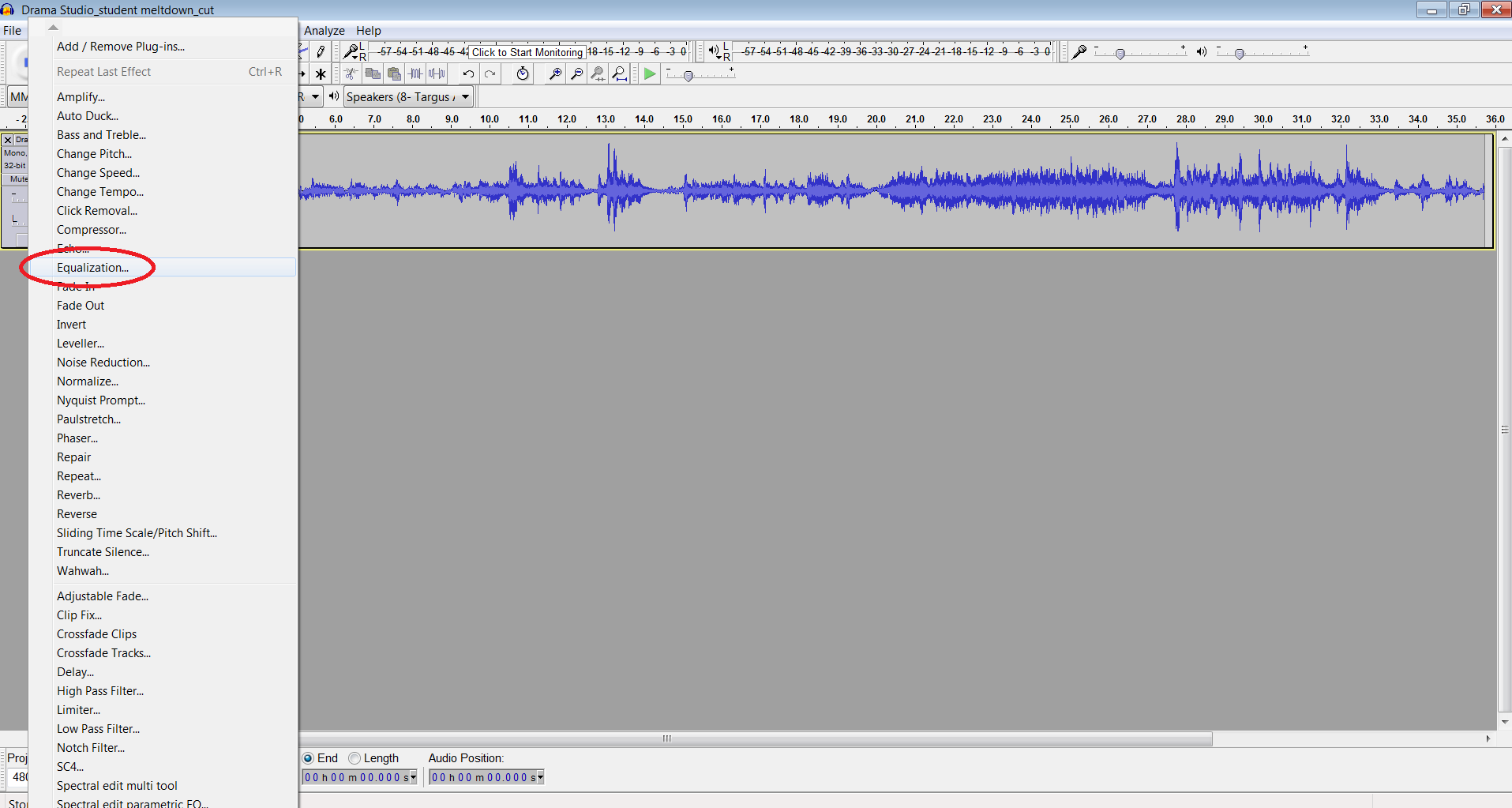
Click the Save / Manage Curves button (Figure 4). The Mange Curve window will pop up. In this window, go to an empty /unnamed line and click the Import button (Figure 5). Search for the XML file that you saved previously and open it.
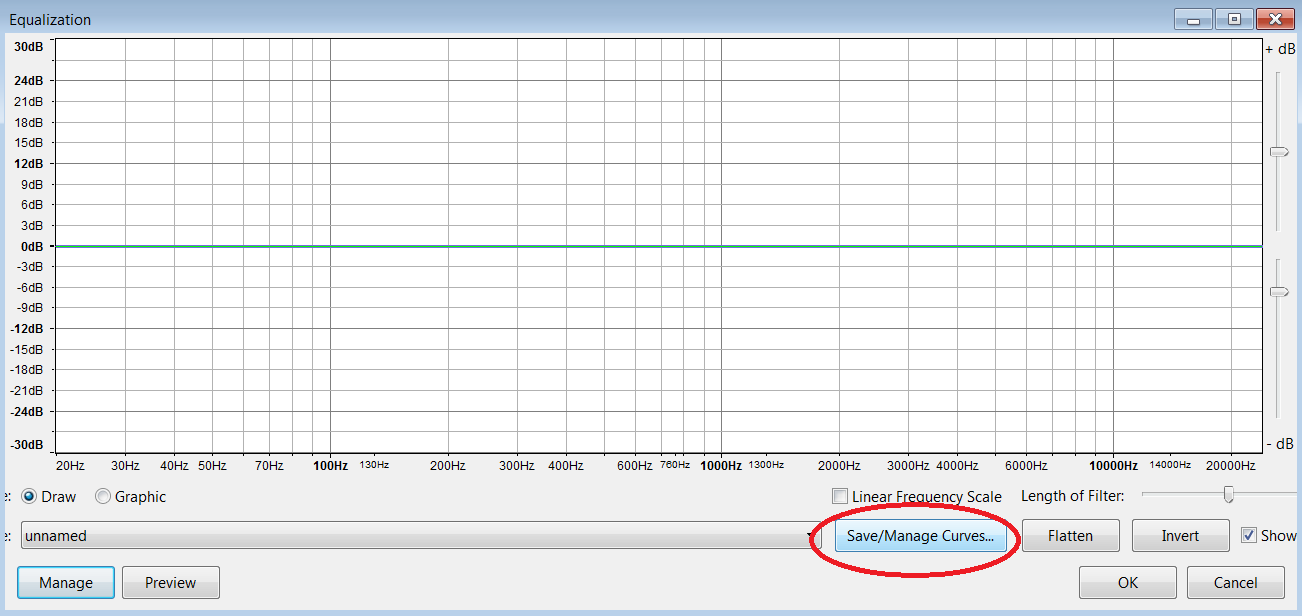
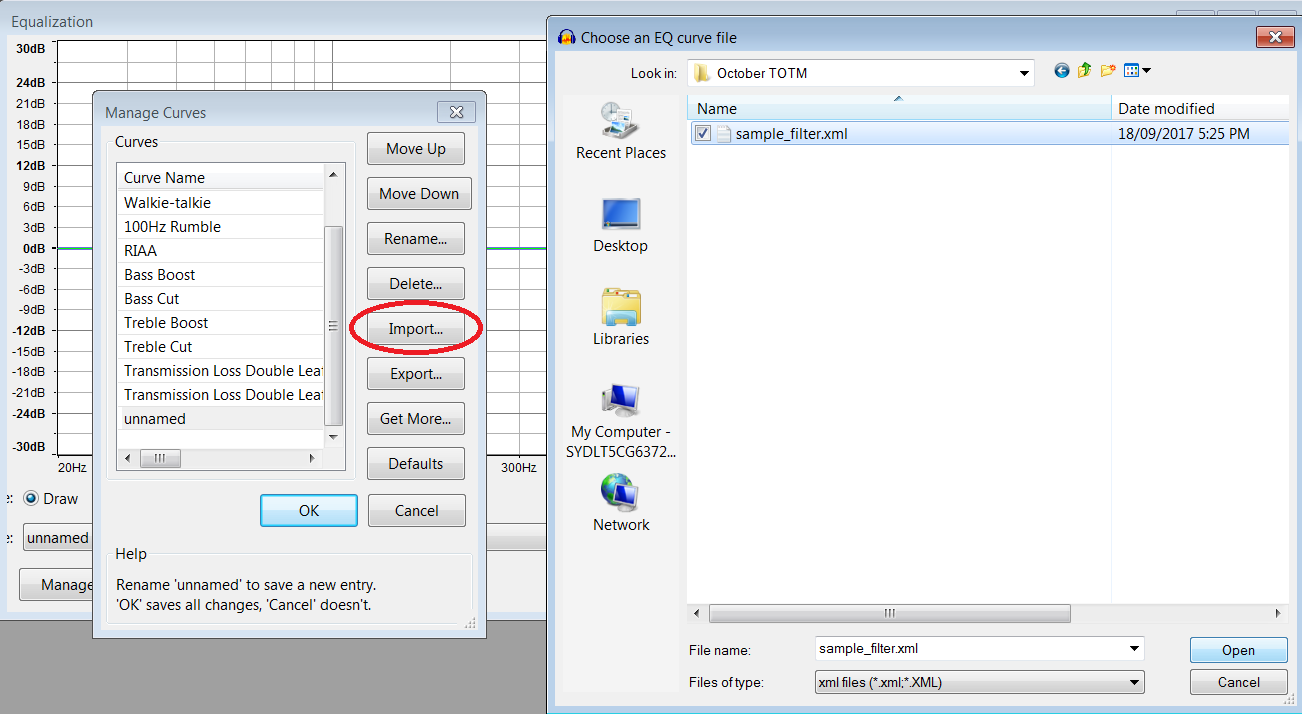
Your filter will now appear on the list in the Manage Curves window. Select your filter from the list and click OK (Figure 6).
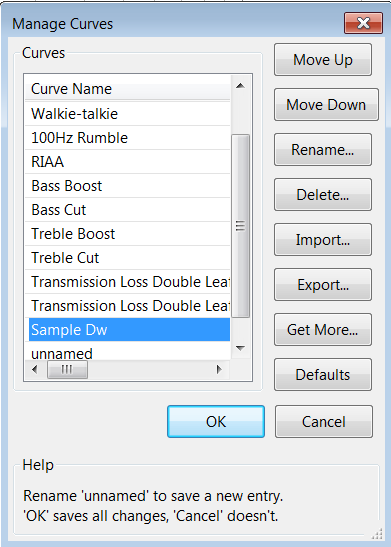
The filter's curve will now be visible in the Equalization window (Figure 7). Click OK to apply this filter to the source track and you're done!