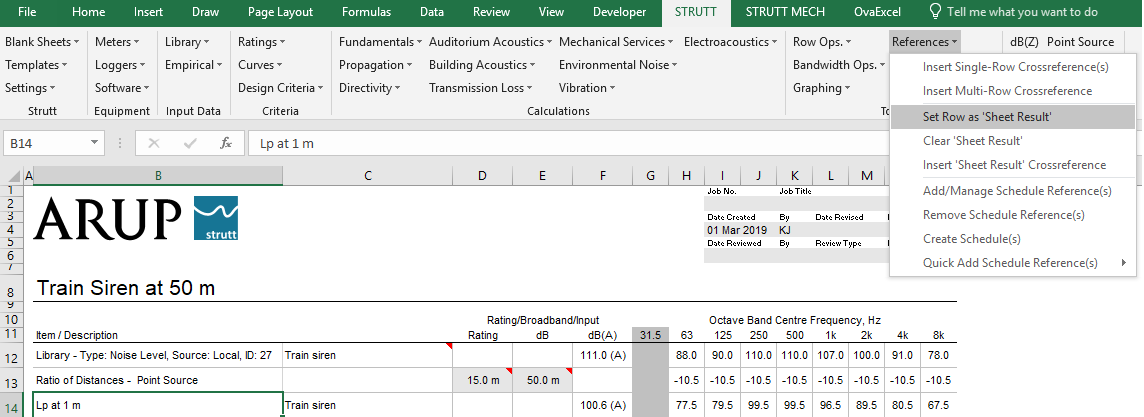
Figure 1: Select and label the result row
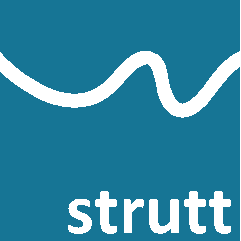
The Sheet Result feature in Strutt provides an easy way of referencing the row containing the result of a calculation on a worksheet.
Go to Tools → References → Set Row As "Sheet Result" (Figure 1). You will be prompted to select the row in your worksheet that contains the result of your calculation. A label will be added to column A of the Result row (Figure 2).
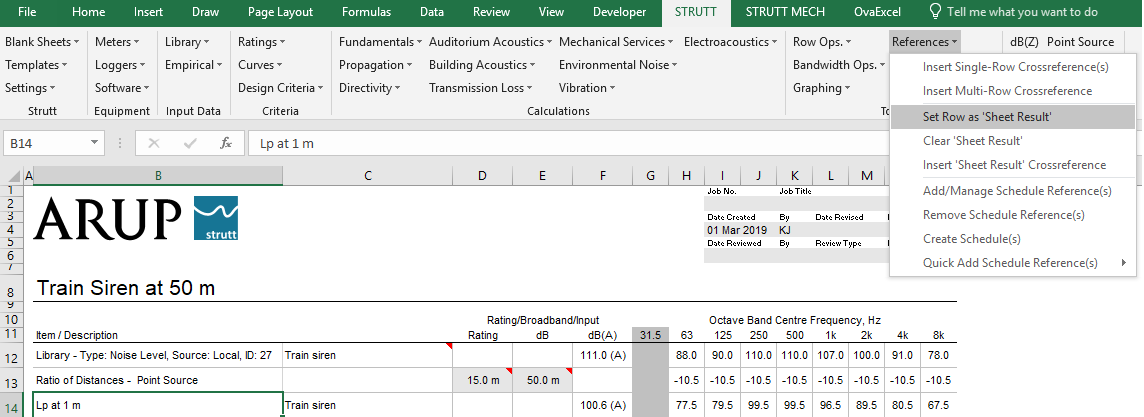
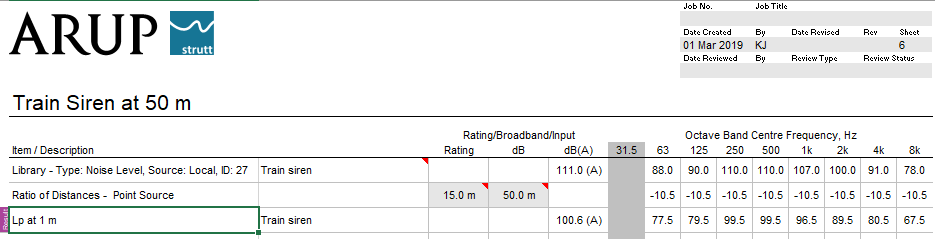
If you have multiple worksheets, you can summarise the results in a Summary sheet (accessed via Strutt → Blank Sheets → Summary). Each Result row in the workbook will be listed in the Summary sheet (Figure 3).
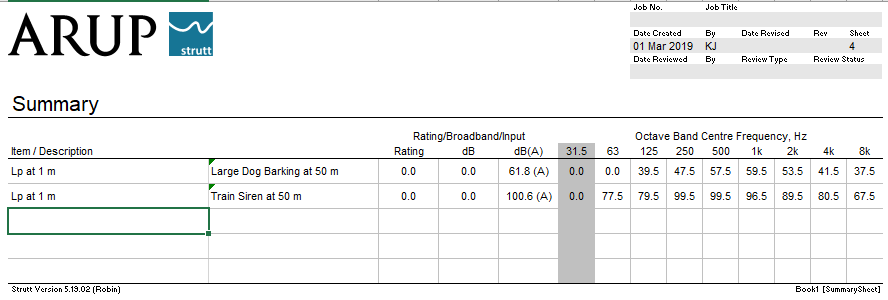
If you label a different row as the result of a sheet, the Summary sheet will automatically update.
Similarly, you can also cross-reference a sheet's Result row on another sheet via Tools → References → Insert "Sheet Result" Crossreference.
You can clear the results label on a sheet via Tools → References → Clear "Sheet Result".
Happy Strutting!