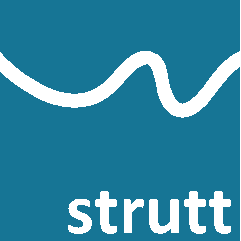
Strutt uses the concept of Sheet Results to allow the results of one calculation to be referenced across multiple worksheets.
The user may select a row to be assigned as the Sheet Result row for a particular worksheet by right-clicking using the Context-Sensitive Menus (or by using Strutt|Tools|Row Ops.|Set Row as Sheet Result. Strutt formats Column A of the Sheet Result row to indicate the result row.
To deselect a row as the Sheet Result, right-click and use the Context-Sensitive Menus (or use Strutt|ToolsRow Ops.|Clear 'Sheet Result').
Note that only one row on any sheet can be selected as the Sheet Result at any one time. Setting a new row as the Sheet Result will transfer the Sheet Result to that row and will remove the result formatting (and links) to the previous Result Row.
Any links that refer to the Sheet Result always refer to whatever the current Sheet Result row is - i.e. these links will automatically update if the Sheet Result row is changed/moved.
Once assigned, the result from another sheet may be referenced using Strutt|Tools|Row Ops.|Reference another 'Sheet Result' which will create a link between the active row of the current sheet and the Sheet Result row in the selected sheet.
Strutt will automatically update the values referenced using Sheet Result if the values of the result row change.
Sheet Results are automatically used to populate the Summary Sheet when it is inserted into the workbook.